良い感じにする機会がたまたまやってきた
Macのバッテリーが膨らみすぎて、交換してもらった。 性能面では特に問題なかったのに新品の希望通りのPCを手配して頂いてこの辺の柔軟さ・理解がある所には会社に感謝🙏
がっつりイジり倒して玄人感あるターミナルっていうよりは基本機能に配色調整したシンプルなターミナルにしました。
これまでの構成
- iTerm2
- zsh
- oh-my-zsh
- デフォルトテーマ
これからの構成(ほぼ変更無ですがいくつか追加)
- iTerm2
- iTerm2のフォント変更
- japaneseque(配色)
- zsh
- oh-my-zsh
- avit(avit)
- ターミナルの表示カスタマイズ(ユーザーとか表示される部分)
iTerm2
iTerm2でのフォント変更
13pt Menlo Regularに変更して使ってます- InteliJIdeaが Menloなのでそちらに合わせる形で設定しました
japaneseque(iTerm2配色設定ファイル)
- https://github.com/aereal/dotfiles/blob/master/colors/Japanesque/Japanesque.itermcolors
- https://this.aereal.org/entry/2013/01/02/222304
zsh(macの場合はbrewで入れる)
oh-my-zsh
avit
~/.zshrcのZSH_THEMEを、ZSH_THEME="avit"にするだけ
zshでターミナル表示のカスタマイズ
ここまではインストール&設定するだけでしたが、この表示カスタマイズだけ色々イジりました。
- ブランチ表示変更の参考にした記事
- https://qiita.com/Kakuni/items/a8025e075926272f491d
-
# ls collorの所で、zshのls配色設定は見えづらいため変更しています - http://neko-mac.blogspot.com/2015/03/mac_18.html
- https://qiita.com/Kakuni/items/a8025e075926272f491d
-
mkdir ~/Settings
touch ~/Settings/my-zsh
# ls collor
export LSCOLORS=gxfxcxdxbxegedabagacad
# zsh
PROMPT='%{${fg[green]}%}⌚ %* %{${fg[cyan]}%} 📁 %~ %{${reset_color}%}
▶ '
# git branch color view
function rprompt-git-current-branch {
local branch_name st branch_status
if [ ! -e ".git" ]; then
return
fi
branch_name=`git rev-parse --abbrev-ref HEAD 2> /dev/null`
st=`git status 2> /dev/null`
if [[ -n `echo "$st" | grep "^nothing to"` ]]; then
# clean
branch_status="👍 %F{green}"
elif [[ -n `echo "$st" | grep "^Untracked files"` ]]; then
# editing
branch_status="%F{red}?"
elif [[ -n `echo "$st" | grep "^Changes not staged for commit"` ]]; then
# There is a file which is not add
branch_status="😀 %F{red}+"
elif [[ -n `echo "$st" | grep "^Changes to be committed"` ]]; then
# There is a file which is not commit
branch_status="😆 %F{yellow}!"
elif [[ -n `echo "$st" | grep "^rebase in progress"` ]]; then
# conflict
echo "🤯 %F{red}!(no branch)"
return
else
branch_status="%F{blue}"
fi
echo "${branch_status}[$branch_name] %{${reset_color}%}"
}
# プロンプトが表示されるたびにプロンプト文字列を評価、置換する
setopt prompt_subst
# プロンプトの右側(RPROMPT)にメソッドの結果を表示させる
RPROMPT='`rprompt-git-current-branch`'
こんな感じになります。
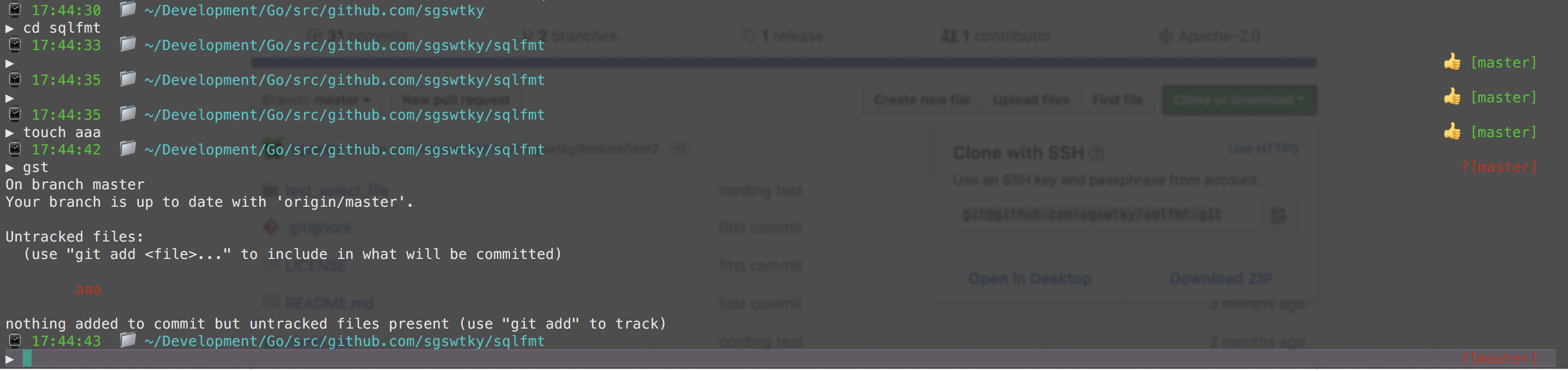
iTerm2の配色設定設定
- 下記をインポートすると適用できます。